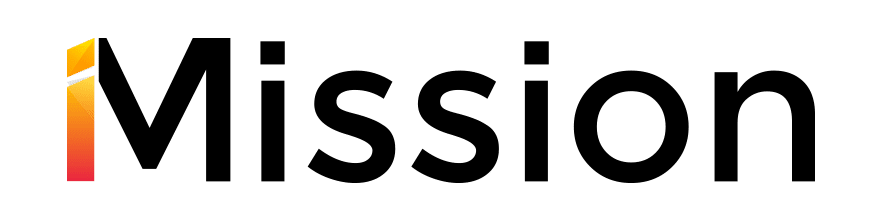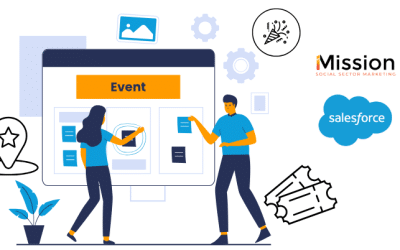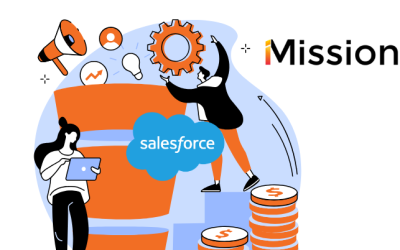Importing data in Salesforce can be more challenging than your experience with simpler CRMs. There is a good reason for this complexity. You are uploading to a database that can capture a much richer set of data. The Salesforce import process also better assures that data coming in is cleaner and does not generate duplicates. The good news is that there are a number of Salesforce importing tools that help users overcome challenges.
This article explores top Salesforce data import tools, some of their pros and cons, and how to pick the best option for your Salesforce project.
Define The Salesforce Import Data
The first step in determining what tool to use is to ask yourself some basic questions about your data and project.
- How much data are you moving?
- How complex are your data transformations?
- What are your team’s technical abilities and skills?
- What is your budget?
These are all critical questions when determining what tool to use. If you are moving a small set of simple data, there are plenty of free tools available for you to use.
If you’re migrating an extensive amount of data from a previous CRM system or have other more complex data sets, you will probably need to invest in a more robust import option. Below we’ve listed several tried and true options that may be a perfect fit for your project. Let’s take a look.
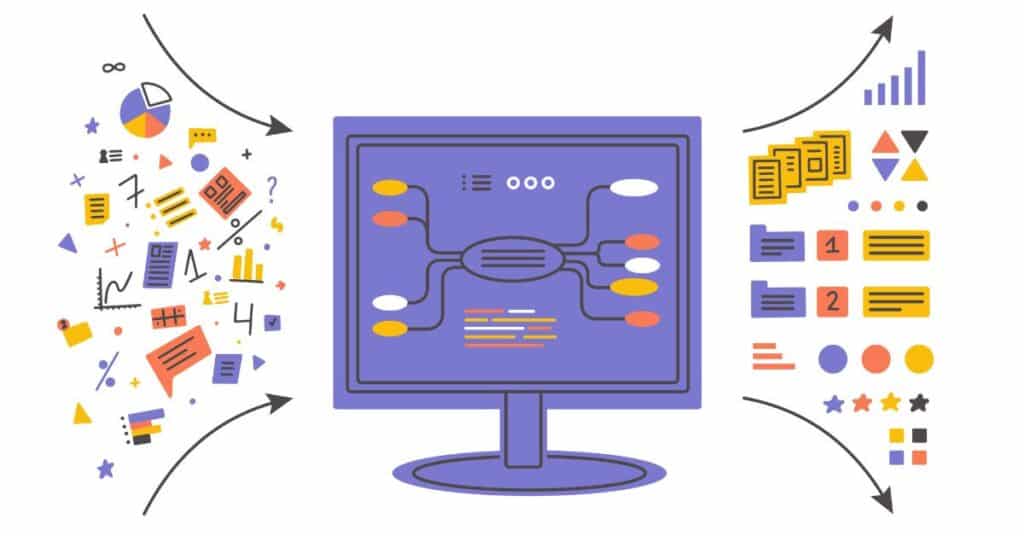
The Options for Importing Data into Salesforce
1. Salesforce Data Import Wizard
The Salesforce Data Import Wizard is the baseline data loading tool built into Salesforce. It is an easy-to-use tool for adding or updating records in Salesforce. It is available with all Salesforce editions at no additional cost and does not require any installation.
The Data Import Wizard is an excellent tool for basic uploads. However, it has its limitations. For example, it Can only import up to 50,000 standard objects, records cannot exceed 400KB, and is limited to 90 fields per record. It can also only run one Import job at a time.
The Salesforce Data Import Wizard is an excellent tool for the day-to-day imports that come up while managing Salesforce, implementing new features, and adding new data. However, it lacks the nuance required for larger data loads. It is not an excellent fit for a large migration of data.
2. Salesforce Data Loader
Like the Salesforce Data Import Wizard, the Salesforce Data Loader is available at no cost. However, it is slightly more advanced, allowing you to insert, update, upsert, delete and export records.
The Data Loader can also update existing records, bulk delete, and export records. It also supports all standard and custom data.
It is also only available to organizations using Enterprise, Performance, Unlimited, Developer, and database.com. It is a good tool but still has its limitations on large and complex uploads.
This tool does require installation directly onto your computer for use, and also takes more technical skills to use than the Data Import Wizard. If your team is technically strong, this may be a good fit for you.
Another bonus? Once installed, the Salesforce Data Loader can import up to 5 million records.
3. Dataloader.io
Dataloader.io is a unified cloud-based solution powered by MuleSoft’s Anypoint Platform that imports and exports information from Salesforce. It has a drag-and-drop design with great usability. Mulesoft was purchased by Salesforce a few years ago and has now been integrated into the platform.
There are both free and paid options to use Dataloader.io, and the plans available are based on your needed monthly usage. It is an affordable solution for batch importing and exporting records. However, it can only support limited amounts of data and does not support complex data transformations.
Please be sure to look at the plan options especially the related objects and attachments levels to determine if this tool is the best fit for your team.
4. Jitterbit Cloud Data Loader
The Jitterbit Cloud Data Loader is another free tool that enables Salesforce administrators to quickly and easily automate the import and export of data between flat files, databases, and Salesforce. It creates queries, upserts, updates, inserts, deletes, and allows bulk operations to move data between Salesforce and flat files or databases.
Jitterbit is a good tool for transferring files, but can be cumbersome to set up and use regularly for data imports and exports. If your team has the technical know-how to support it, Jitterbit may be a good fit.
5. Lingk.io
Lingk.io is a cloud-based data integration platform that can support basic to advanced data transformations at low pay-per-use prices. It helps promote advanced data transformations such as Salesforce org-to-org data loading and writing to multiple objects simultaneously.
It supports nearly unlimited rows of data, local flat files, databases, and cloud applications. It also includes a data duplication prevention tool. It does require the user to be more technology savvy as it requires some SQL knowledge. This is a good tool for large and highly complex data uploads but would be overpowered for simpler tasks.
6. Excel Connector
Excel Connector is an excellent tool for those comfortable working in Excel. It allows you to import/export/update/delete Salesforce data, all from within the comfort of an Excel spreadsheet. It is available for most Salesforce editions (Professional and higher), is easy to download and install from Salesforce.com, and can connect to your production environment or sandbox.
7. Apex Data Loader
Apex Data Loader is a basic application. Its bare-bones nature makes it easy to import and export data. It has a good matching feature for updating records. It also generates a pair of success and error CSV files with each operation, which is extremely helpful in identifying what did not go through, and why.
However, this data loader is very simple. It only supports CSV files and has minimal options for data transformations. If you are seeking to move large volumes of data or need a complex transformation, you should look to another tool.
8. Apsona
Apsona for Salesforce is a suite of tools that works with all nonprofit versions of Salesforce. Apsona for Salesforce automatically detects the installation and configures itself to show you the nonprofits’ objects, fields, and functionality. This configuration includes quickly uploading data records in CSV format into all objects. In addition, you can choose the specific objects you want to work within Apsona for Salesforce.
Apsona is an affordable and easy-to-use tool. Pricing is based on the number of users in your org. It includes duplicate checking, data validation, and interactive error correction in its upload. It is suitable for data migration for nonprofits and does not require a lot of technology experience.
One drawback, however, is that Apsona does not support complex data transformations.
The Salesforce Data Import: Core Processes
Whatever tools you select, there is a core process for successful imports. You need to prep your data, map it, and upload it.
Prep
Review the data you plan to upload to ensure it is clean, accurate, and consistent. Checking your data now will avoid having to clean it up later in Salesforce. In addition, once the data is in, it allows your Salesforce instance to be as clean and functional as possible.
- Spend time checking for duplicates and eliminating/merging them.
- Identify defunct contact information/improperly formatted contact information.
- Look for common typos and other data inconsistencies in your data.
- Ensure your naming conventions are the same across all the data.
Before you load your data into your selected import tool, it is crucial to think through the fields in Salesforce into which your data will go.
Map
When you load the data into the import tool, you will have to map your data officially, but it is essential to think this through before you get to that point to stay organized and create a consistent data model.
It’s a good idea to create a field map of all the fields in your import file – mapped to the Salesforce field they will flow into. At this point, you may need to add custom fields in Salesforce before you run the import, if the data does not fit into any current Salesforce field.
Upload
Once you have your fields laid out, it’s time to upload your data to your tool and map it into Salesforce. This process requires great attention to detail!
Before you run your imports, you need to ensure that the data fields you are importing line up and map to the correct fields in Salesforce. It is a best practice to review your mapping several times before you actually start the import.
Once your fields and mapped and ready, you can start your import. It may take several hours to complete, depending on the complexity and how much data you are importing. If you have any errors, correct your data and run again until all the information is in Salesforce.
Making the Right Choice to Import Data into Salesforce
There are many import tools out there; this article highlights 8 of the top options currently available for uploading data into Salesforce, but there are dozens more for you to explore in the app exchange.
Picking the right tools comes down to your budget, your data set’s size and complexity, and your comfort level with technology. Start by defining your needs, and explore your options from there.
With so many options available, you are guaranteed to find the right fit for you and your team!
Need help making the right decision? iMission Institute is a Certified Salesforce Partner. We’d be happy to start a conversation about your organization’s needs.